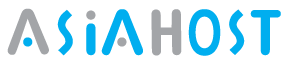Install SSL Certificate cPanel
-Download and copy your certificate files to your server
-Download your SSL certificate and support files by clicking on the download link in your fulfillment email or from your GeoCerts SSL Manager account.
- Unzip the files and copy them into the directory where you will keep your certificates. Some files in the zip may or may not be used depending on your server type.
Install the SSL Server Certificate Files
-Login to cPanel
-Click SSL/TLS Manager > Certificates (CRT) > Generate, view, upload or delete SSL certificates
In the Upload a New Certificate section click the Browse button and locate your SSL Server Certificate file your_domain_com.txt.
-Click the Upload button.
-Click the Go Back link to return to SSL/TLS Manger.
Setup the Domain
-Click SSL/TLS Manager > Setup a SSL certificate to work with your site. If this option is not available to you your ISP may have disabled it and you will need to contact them to complete your SSL setup.
-From the Domain drop down menu select the domain that will use the SSL Certificate. The system will attempt to Fetch the SSL Certificate and corresponding private key.
-Open GeoTrust_Intermediate.txt in Notepad or other simple text editor (not Word). Copy-and-paste all the contents of the GeoTrust_Intermediate.txt file into the Ca Bundle (CABUNDLE) box.
-Click on Install Certificate. You should receive a message that the certificate was successfully installed. If you receive an error you may need to contact your web hosting provider for additional support.
Verify Installation
-New To verify if your certificate is installed correctly, use our Certificate Installation Checker.
-Test your SSL certificate by using a browser to connect to your server. Use the https protocol directive. For example, if your SSL was issued to secure.mysite.com, enter https://secure.mysite.com into your browser.
Your browser's padlock icon Browser padlock will be displayed in the locked position if your certificate is installed correctly and the server is properly configured for SSL.